Cards
Usage
A card is a UI element that groups related information in a container. Cards consist of content blocks that, as a whole, relate to a single subject, topic, or destination. These interactive and self-contained content objects sit within an application page layout. Card-based designs provide simple, intuitive, and aesthetically pleasing solutions for web apps. Cards are designed to address specific content needs. The layout of cards varies depending on their content. As such, a card-based layout can be a powerful tool for responsive design.
Anatomy
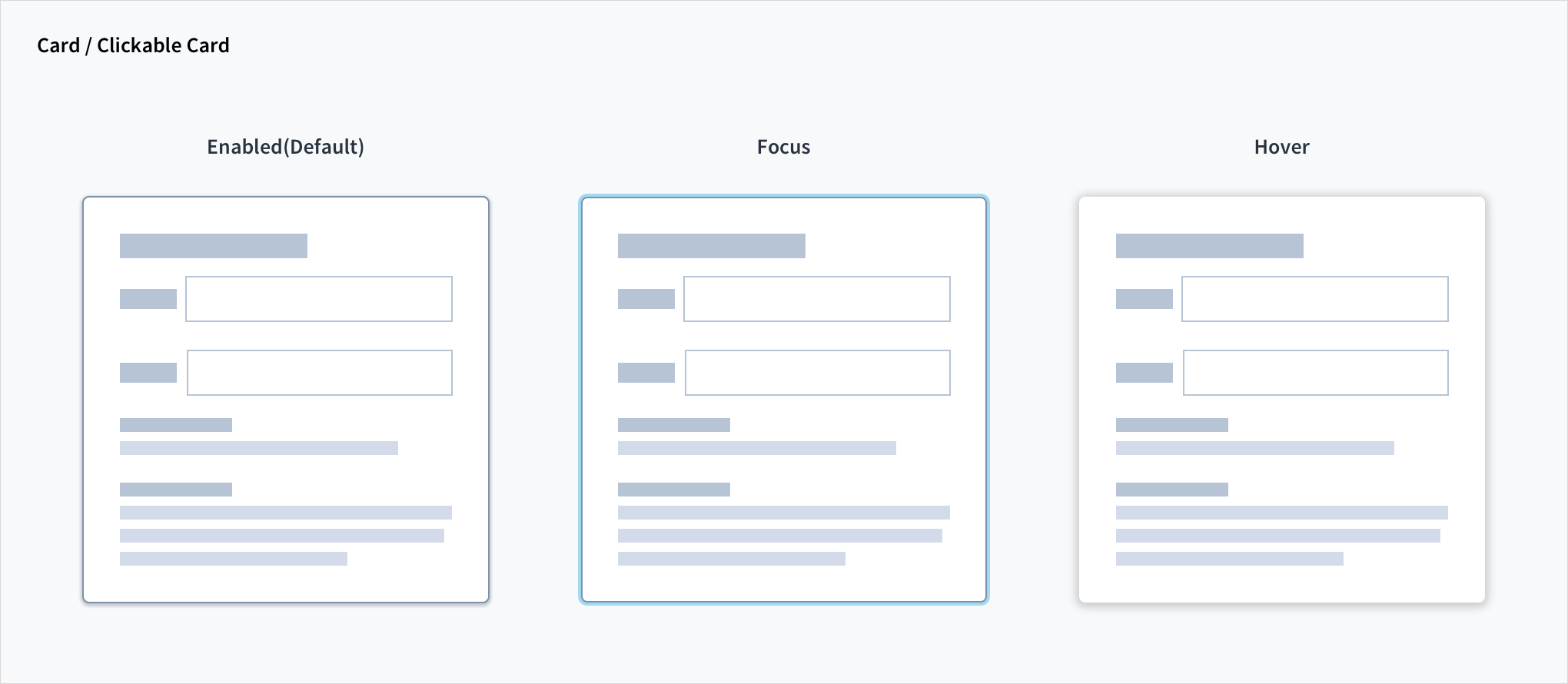
Grid layouts and break points for responsive web design apps
Cards are rectangular with radiuses corners and drop shadows. The layout of cards is flexible and depends on their content. Cards may include a variety of elements, including media, supporting text, and actions. The card container is the only required element. Card elements, like text and images, are arranged in a hierarchy to assist with scanning.
Cards consist of the following elements:
Card basics
- Card container
- Media
- Header text
- Body text
- Icon and label
- Buttons
Grid layouts and break points for responsive web design apps
- Wide layout (desktop)
- Medium layout (desktop)
- Mobile layout (single column)
Card basics
- Card container: the card container houses all card elements. The size of card containers depends on their content. Basic cards are white with a drop shadow and light stroke and sit against a lightly tinted background.
- Media: images are placed at the top of the card and can run full width.
- Header text: header text is styled according to the Jutro typography guidelines.
- Body text: body text is styled according to the Jutro typography guidelines. Body text includes things like summary material and descriptions.
- Icons and labels: Icons and labels are placed at the bottom of cards and are styled according to the Jutro iconography guidelines. Icons may be used for supplemental actions.
- Buttons: Interactions such as buttons can be placed directly onto cards.
Best practices
- Detach once placed and sized: Cards need to be detached in order to place content within them. The components and/or styles they contain will still receive updates.
- Cards should resemble physical cards and have a tactile feel (for touch screens, haptic interactions can be applied).
- Use shadows dynamically (at differing depths) to help with card interaction, e.g., you may support a pick up and move gesture by creating the illusion of elevating the card. To do this, use a deeper outer shadow during the interaction.
- Use cards to group several pieces of related information into digestible units.
- Cards should be scannable for relevant and actionable information.
- Use cards as a linked entry point to additional information.
- The hierarchy of card elements should be well designed and kept consistent in a card series.
- Gestures should be implemented with consistency within a card series. Frequently used gestures on cards include swipe, pick up and move, and scrolling.
- Cards should contain a limited number of actions and use links to draw users into deeper areas of the content experience, e.g., use a text link 'Learn more.'
- Cards are coplanar and multiple cards on a page should be grouped as a series.
- Ensure card layouts are easy to use. Cards should be easily scannable and placed in consistent patterns.
- Use a dashboard card layout for subjects that are not related but should however be grouped as one section.
Responsiveness/adaptiveness
Grid layouts and break points for responsive web design apps
- Wide layout: a wide layout is the widest allowable page width, accommodating 3 to 4 cards horizontally.
- Medium layout: a medium layout is suitable for smaller screens, multi-browser use cases and tablet browsers, accommodating 3 cards horizontally.
- Mobile layout: a mobile layout uses a single column to compensate for the drastically reduced screen real estate compared with desktop screens and tablets.
Interactions
Coming soon!
Navigation
Coming soon!
UX writing considerations
- Be selective about the content that you include in cards. They are intended to serve as an entry point to more detailed information. Extraneous content can overload cards and create friction.
- Place content hierarchically within cards to facilitate scanning.
- Use different levels of emphasis for content to communicate hierarchical position.
- If a card includes more than two supplemental actions, use an overflow menu.
- Limit the number of actions on a card to only what is essential.
- Use sentence case in cards, even for headings and titles. Capitalize proper names.
Accessibility
The Jutro Card component is a small rectangular element that groups related information together. A card can contain text, images, links etc..
Cards
- Screen reader interaction: By default, the header field within the card implements
<h2>content and as such is reachable via the screen reader heading shortcut. The tooltip includes anaria-labelattribute of 'Show tooltip'. Tooltip utilizesaria-live='polite', enabling the screen reader to voice its content automatically. - Keyboard interaction: Focusable content within the card component (i.e. the tooltip) is reachable and actionable via keyboard.
- Color: The contrast ratio of textual elements against their background is above 4.5:1 as per WCAG 2.0 AA requirements.
- Zoom: All content is visible and functional up to & including 200%.
Clickable cards
- Screen-reader interaction: The clickable card uses the HTML5
<button>element, and as such the text within the tags acts as the card's accessible name. - Keyboard interaction: The clickable card is also both keyboard-focusable and actionable via SPACEBAR and ENTER keys.
- Zoom: All content is visible and functional up to & including 200%.
- Color: The contrast ratio of textual elements against their background is above 4.5:1 as per WCAG 2.0 AA requirements.
This component has been validated to meet the WCAG 2.0 AA accessibility guidelines. However, changes made by the content author can affect accessibility conformance.
- When adding content to the card, be sure to follow accessibility guidelines, including, for example, color contrast requirements, the use of appropriate headings if necessary and alternative text on informative images.