Language selector
Overview
Language selector is a component that enables users to choose their preferred language when navigating an application.
High-level use cases include:
- an anonymous (unauthenticated) Digital end user is accessing a customer micro app and needs to find the best available language
- an Enterprise end user opens an embedded micro frontend preview and needs to select a suitable language from the customer-defined options
Anatomy
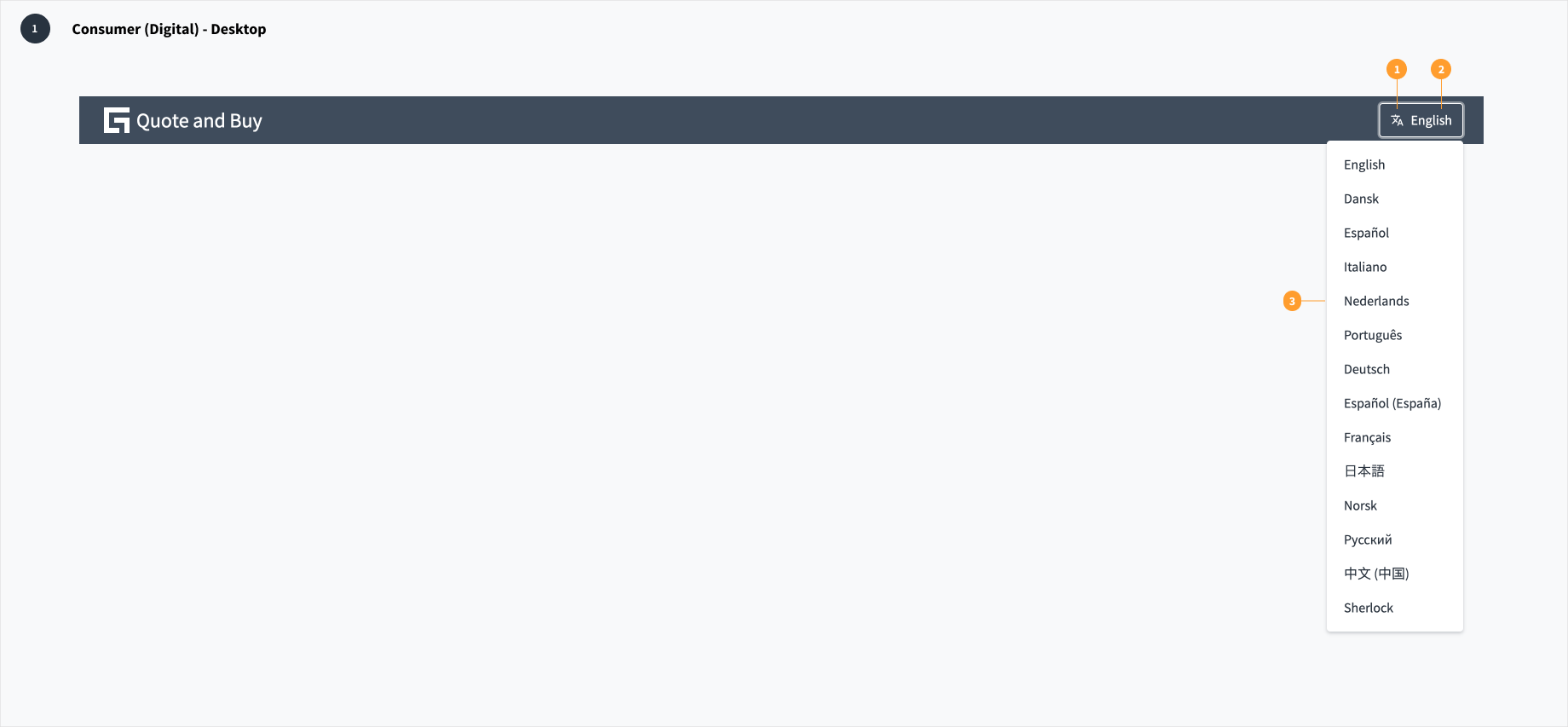
When designing for Digital (consumer) experiences, the language selector appears within the global header and consists of the following elements:
- Translate icon: the Jutro translate icon is a universal indicator that helps users to identify the language selector.
- Text label (optional): The text label communicates the name of the currently selected language. A text label is optional in tablet and mobile views.
- Standard select dropdown menu: the select menu includes a list of available languages from which the user may choose.
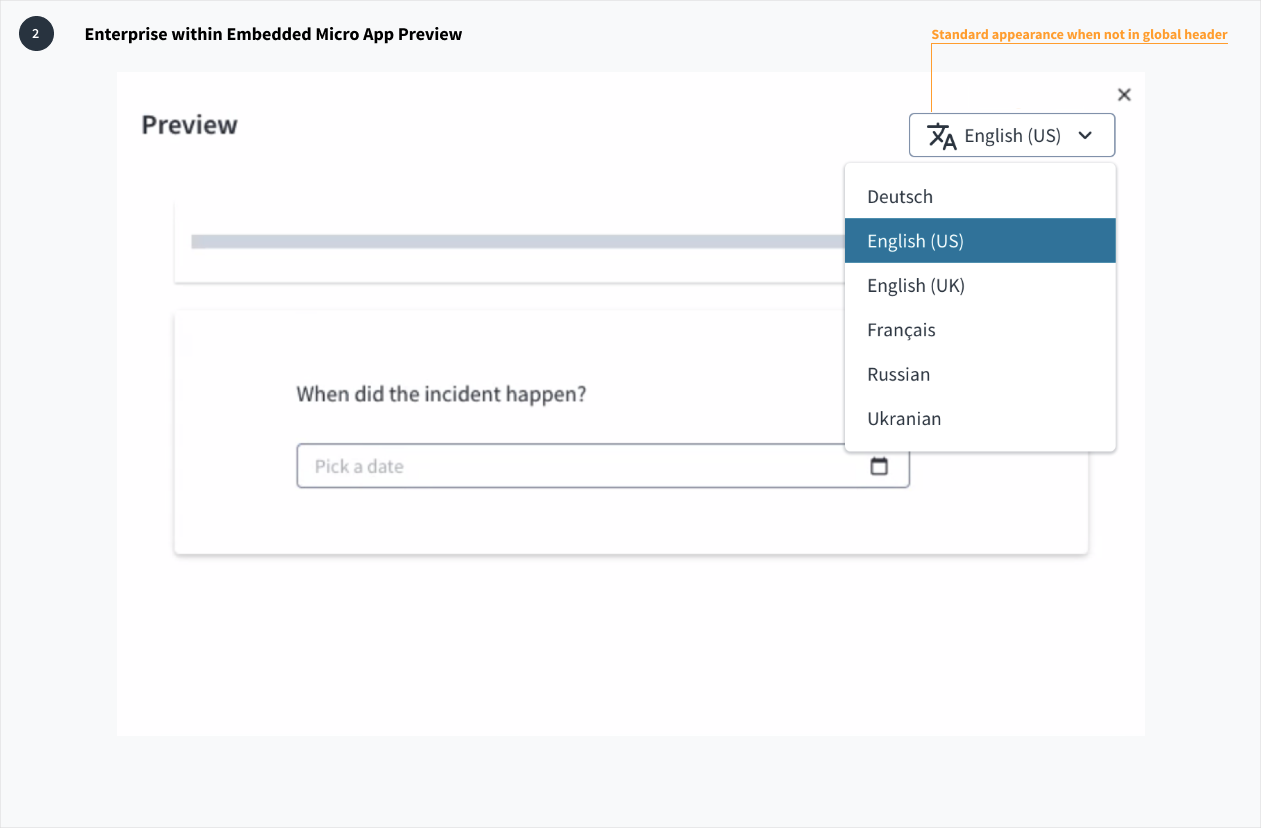
When designing for enterprise experiences, the language selector appears within the embedded micro frontend preview window.
Best practices
- The language selector should be prominently featured in the first experience an end user has with a consumer application. All subsequent interactions depend upon a user being able to understand the content of the UI, so other functions should be secondary at this point.
- Use the Jutro "translate" icon along with a text label to help a user identify the language selector even if the UI initially presents in a language they do not understand.
- Avoid using flags to represent languages. This practice is problematic because a language may be spoken in multiple countries, and multiple languages can be spoken in a single country.
- Use the "translate" icon in conjunction with a language label for desktop view. A label is optional for tablet and mobile views.
- When the language selector appears in the global header, hide the select border and expand the "translate" icon to maintain consistency with appearance and functional pattern.
Responsiveness/Adaptiveness
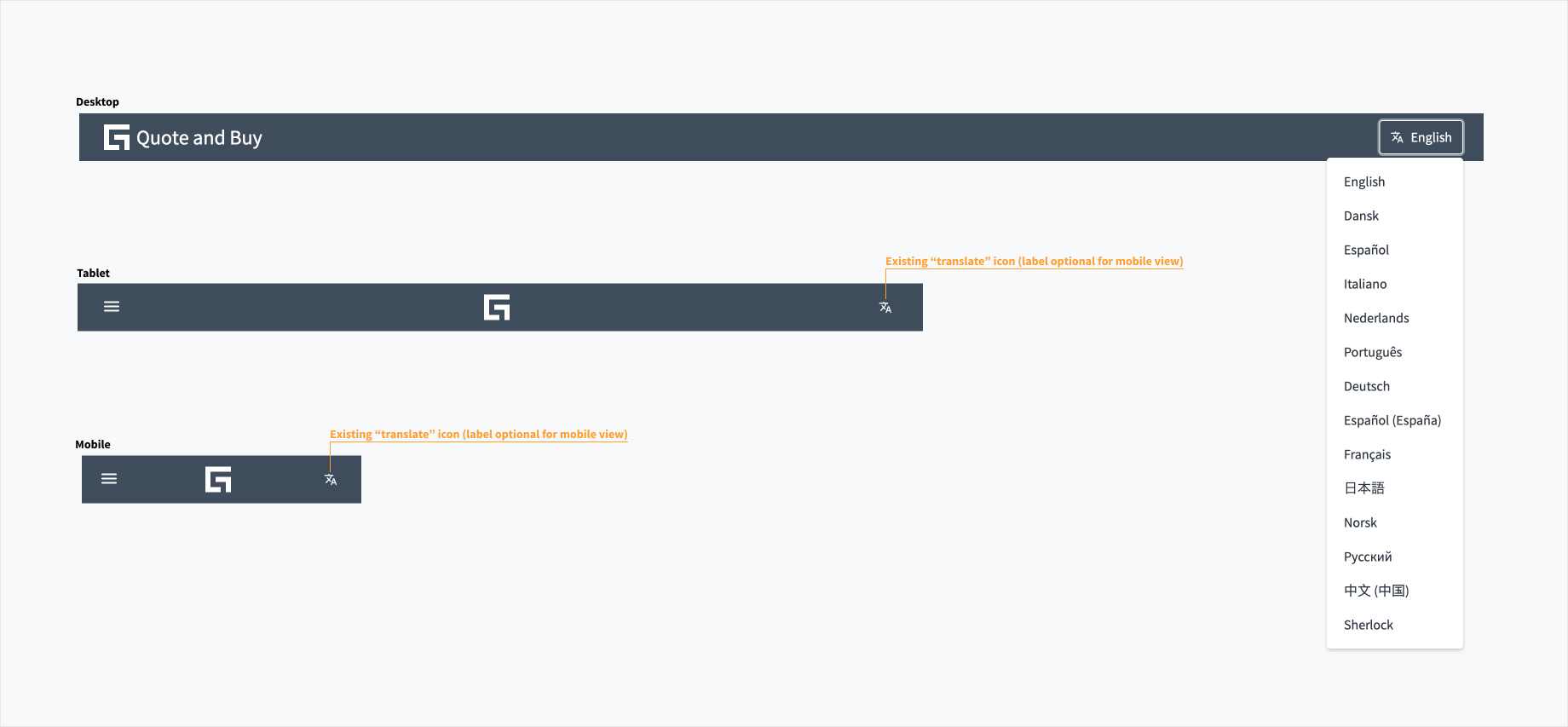
The language selector component automatically adjusts to any screen size, including desktop, tablet, and mobile. In tablet and mobile views, the text label is optional.
Interaction
Clicking the language selector produces a standard dropdown select menu, which includes a list of available languages from which users may choose. Upon the selection of a suitable language, the UI changes without any interference to the user's flow.