Toggle button group
Examples
Check out the Usage section for details about how to design a toggle button group properly, and the different configuration options we provide.
Basic Example
A basic toggle button group consists of a ToggleButtonGroup component with a number of ToggleButton children.
<ToggleButtonGroup label="Toggle group">
<ToggleButton
label="Yes"
value="true"
/>
<ToggleButton
label="No"
value="false"
/>
</ToggleButtonGroup>
OnChange Example
You can use the onChange property to run a function when a ToggleButton is selected.
<ToggleButtonGroup
label="Toggle group"
onChange={(_, value) => console.log('Selected option is', value)}>
<ToggleButton
label="Yes"
value="true"
/>
<ToggleButton
label="No"
value="false"
/>
</ToggleButtonGroup>
Usage
Overview
Toggle button group is a control element where the user selects a single option from a set of two to four mutually exclusive choices. This component consists of multiple toggle buttons, with only one button active or selected at any given time.
For a detailed guide on when to use this component, explore the following UI component decision tree.
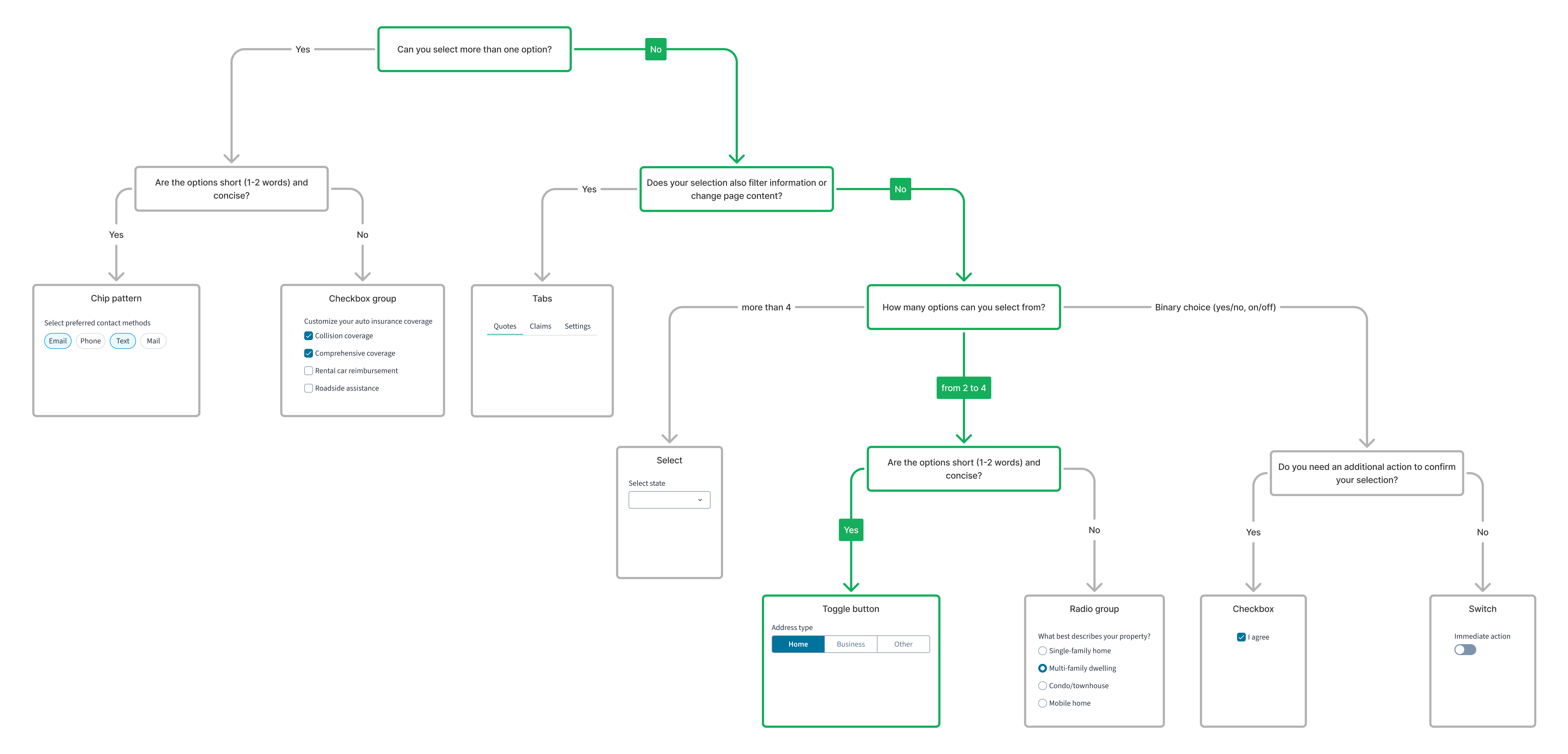
When to use
- When presenting users with 2 to 4 mutually exclusive options within a form.
- For toggling between views.
When not to use
- When there are more than 4 options for the user to choose from. In this case, use the dropdown select or combobox.
- When there are 3–4 options in mobile experiences. In this case, use the radio group.
- When there is only one selectable option. In this case, use a single checkbox.
Formatting
Anatomy
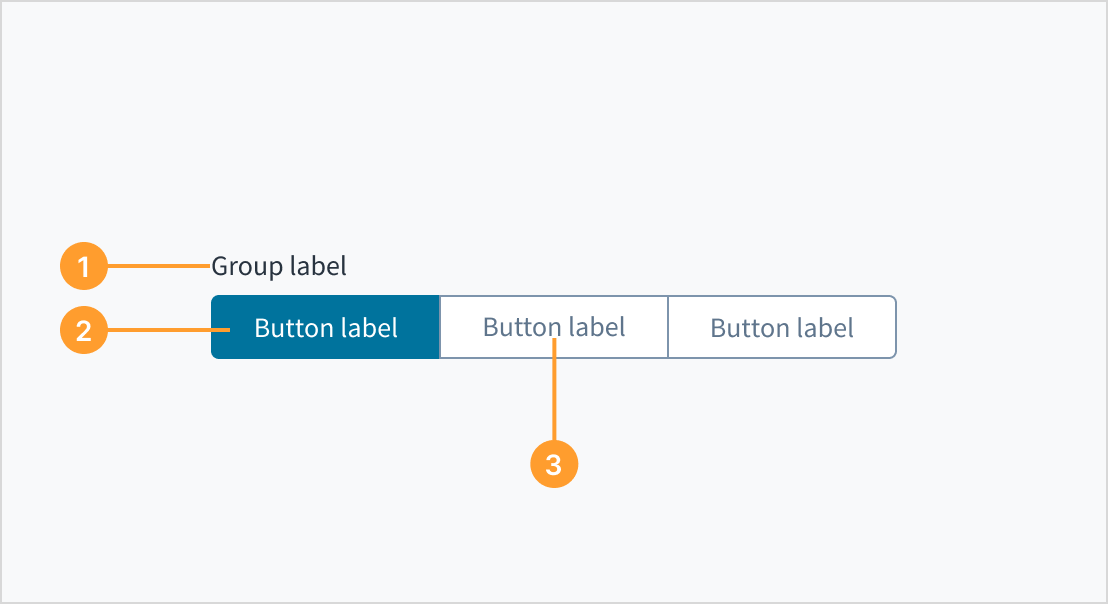
The toggle button group consists of the following elements:
- Group label: A label that describes the purpose of the toggle button group.
- Toggle button: An individual button within the toggle button group that represents a selectable option.
- Toggle button label: The text label that describes the option associated with the toggle button.
Layout and alignment
Ensure all toggle button items have the same width to maintain visual consistency and importance.
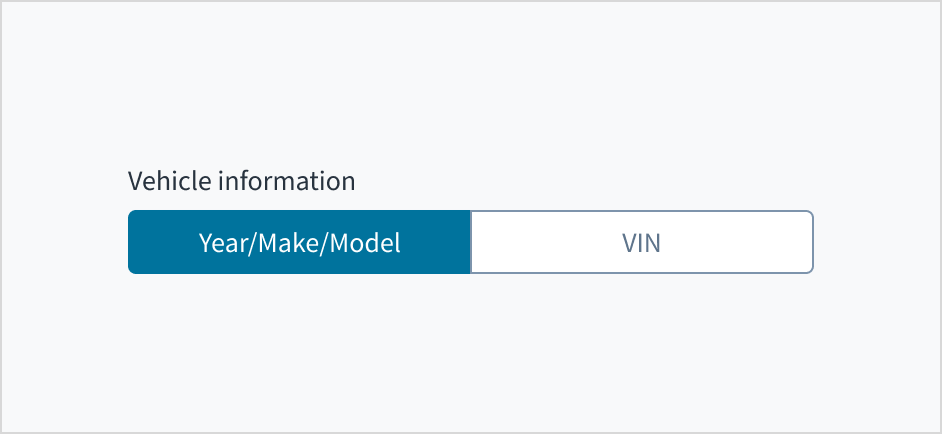
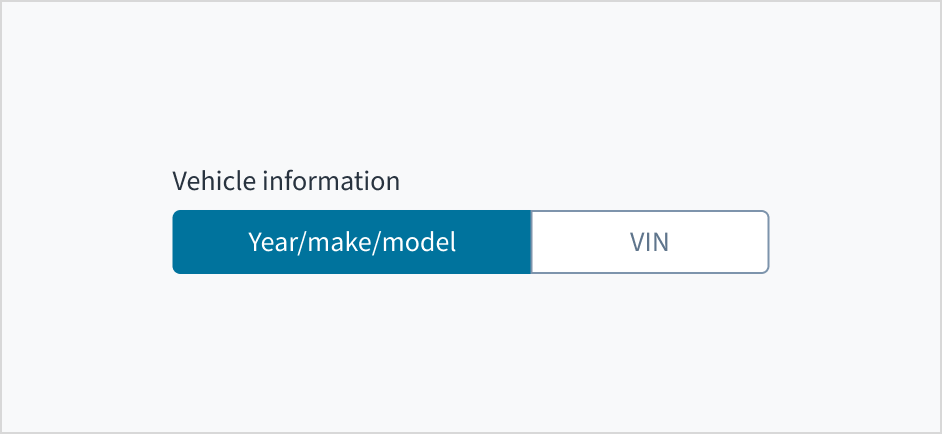
Best practices
When using the toggle button group to switch between views, the toggle action should immediately effect the change without requiring additional action.
Content
General writing guidelines
- Use sentence case for all aspects of designing Guidewire product interfaces. Don't use title case.
- Use present tense verbs and active voice in most situations.
- Use common contractions to lend your copy a more natural and informal tone.
- Use plain language. Avoid unnecessary jargon and complex language.
- Keep words and sentences short.
Labels
Group label
While it is not strictly mandatory to include a parent group label, it is highly recommended. In cases where context is sufficient, the label could be undefined. A toggle button group without a visible label should still be given an aria-label with aria-label or aria-labelledby. This aria-label communicates the collective meaning of all toggles.
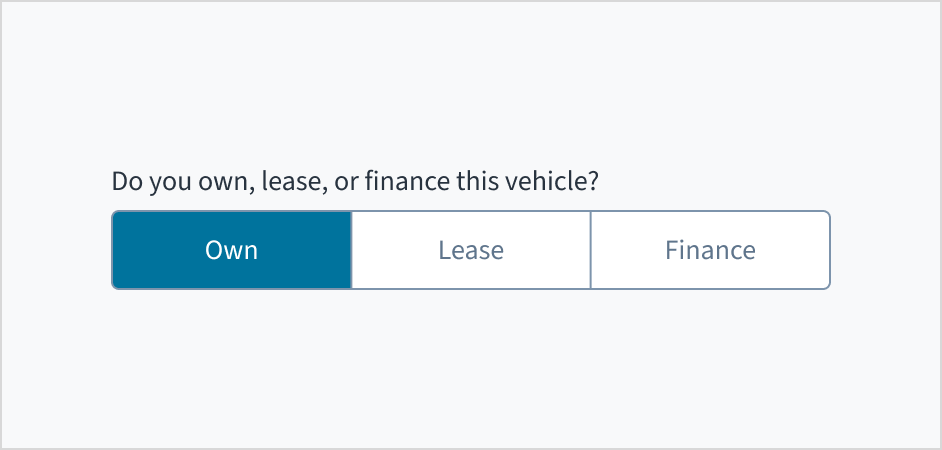
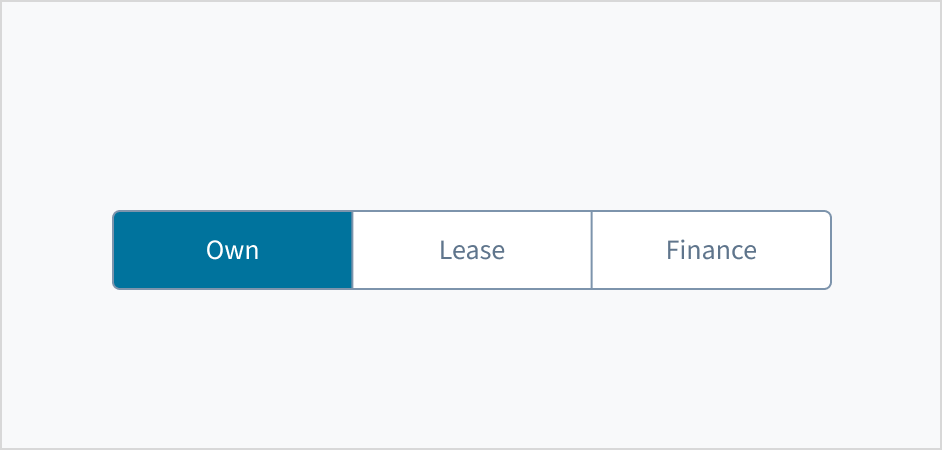
Toggle button labels
Toggle button labels are mandatory. Each button in the toggle group must have a clear, descriptive text label to ensure users understand the available options. Keep labels concise while ensuring clarity. Aim for short, descriptive labels that are easy to scan and understand at a glance.
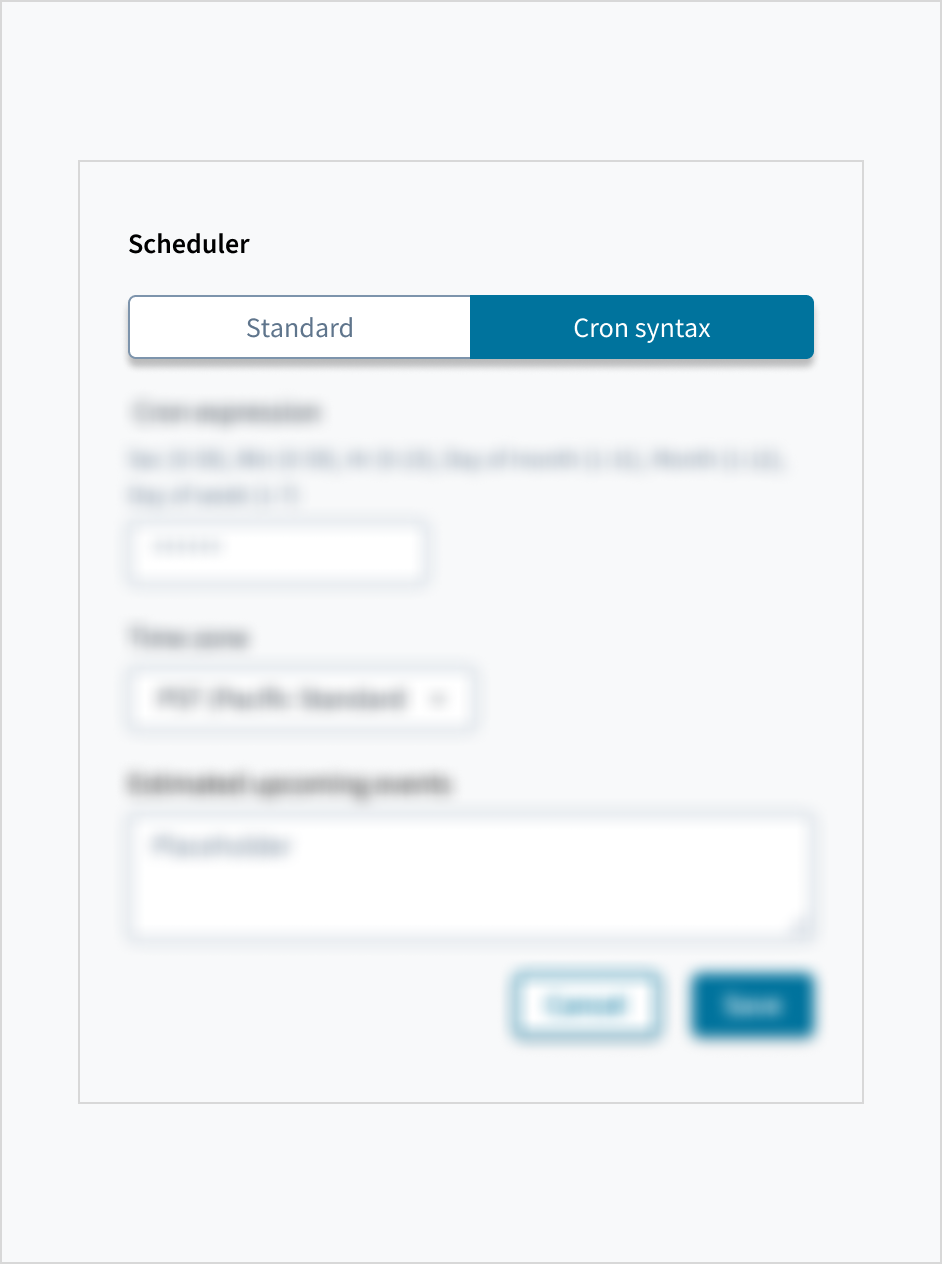
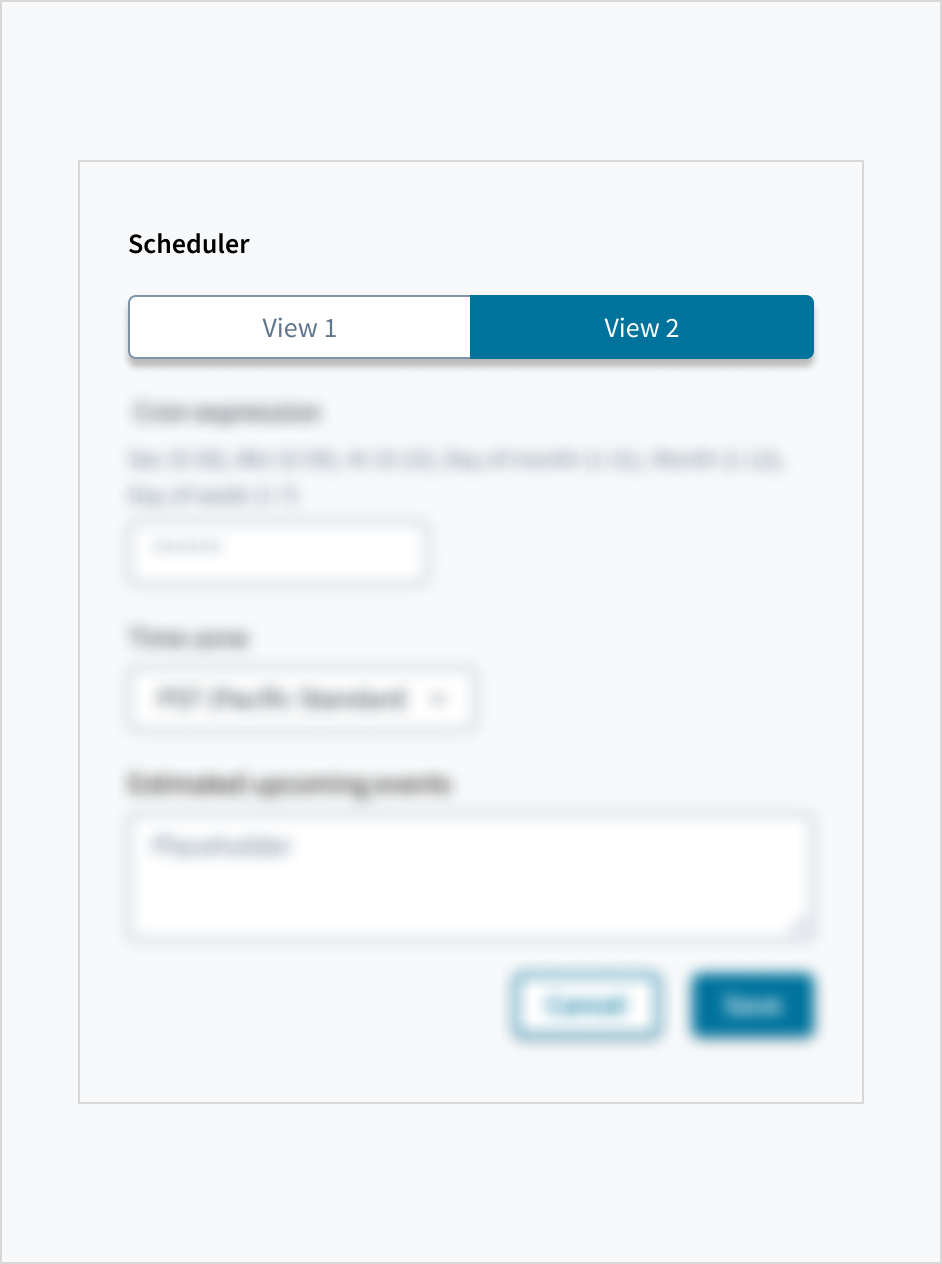
Capitalization
Label text appears in sentence case. Capitalize the first letter of the first word in a sentence or phrase and proper nouns.
For additional guidance on how to implement sentence case, see the Capitalization section of the UI text style guide.
Behaviors
States
Toggle buttons behave like buttons, with the same interactive states. For more information, refer to the button component documentation.
Interactions
Mouse
Users select a toggle button option by clicking on the desired button with the mouse.
Users can only select one toggle button at a time. When a user makes a new selection, the previous choice is automatically deselected.
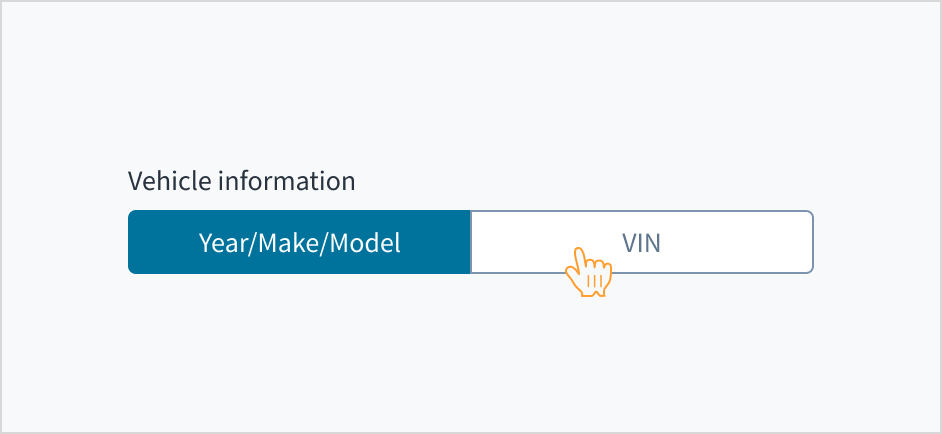
Keyboard
Each button is keyboard focusable. Use Tab and Shift+Tab to navigate between values. Users can select each button with both the Spacebar and the Enter keys.
Screenreader
The toggle button group is associated with the group label by means of the WAI-ARIA attribute: aria-labelledby. The aria-pressed attribute toggles between 'true' and 'false' to indicate the state of each button. This facilitates blind and visually impaired users by communicating the purpose of the toggle button.
Accessibility
The contrast ratio of textual elements against their background is above 4.5:1 as per WCAG 2.1 AA requirements. Non-textual content that needs to convey meaning (such as icons and keyboard focus visibility) has a contrast ratio of at least 3:1 with its adjacent colors. All content is visible and functional up to and including 400% without requiring scrolling in two dimensions.
This component has been validated to meet the WCAG 2.1 AA accessibility guidelines. However, changes made by the content author can affect accessibility conformance.
When using the toggle button group component in your application:
- Ensure that each button has a clear and concise label.
- Warn users if selecting a toggle component will cause a change in context.
Code
<ToggleButtonGroup label="Toggle group">
<ToggleButton
label="Yes"
value="true"
/>
<ToggleButton
label="No"
value="false"
/>
</ToggleButtonGroup>
Import statement
import { ToggleButtonGroup, ToggleButton } from '@jutro/components/new';
Component contract
Make sure to understand the Design System components API surface, and the implications and trade-offs. Learn more in our introduction to the component API.
Properties
ToggleButtonGroup properties
labelrequired- TypeDescription
Label associated with the
ToggleButtonGroup, also passed as a default value to 'aria-label'. className- Type
stringDescriptionCSS class name for this component.
disabled- Type
booleanDescriptionIf set to
true, the component is rendered in a disabled state. Note that whenToggleButtonGroupis disabled, allToggleButtonsinside group are disabled as well. displayOnly- Type
booleanDescriptionIf set to
true, displays the component value in plain text. hideLabel- Type
booleanDescriptionIf set to
true, the label is not visible. initialValue- Type
stringDescriptionInitially selected
ToggleButton, used when the component is controlled. labelPosition- Type
'top' | 'left'DescriptionPosition of the label, relative to the ToggleButtons inside the group.
name- Type
stringDescriptionThe name used to reference all
ToggleButtonsin the group, it's generated if not provided. onChange- Type
function (React.ChangeEvent<HTMLInputElement>, string)DescriptionCallback invoked when component value is changed.
required- Type
booleanDescriptionIf set to
true, displays an asterisk symbol next to the label. secondaryLabel- TypeDescription
Additional label associated with the
ToggleButtonGroup. tooltip- Type
{ text: intlMessageShape, trigger: string } | intlMessageShapeDescriptionText to be displayed in the tooltip or tooltip object that includes: text - to show tooltip content, trigger - to set tooltip trigger.
value- Type
stringDescriptionValue of the selected
ToggleButton, used when the component is not controlled.
ToggleButton properties
labelrequired- TypeDescription
Label associated with the
ToggleButton, also passed as a default value to 'aria-label'. valuerequired- Type
stringDescriptionValue when this
ToggleButtonis selected. className- Type
stringDescriptionCSS class name for this component.
Hooks
No hooks are available for ToggleButtonGroup or ToggleButton
Translation keys
There are no translations for ToggleButtonGroup or ToggleButton
Escape Hatches
For more information, see our documentation about escape hatches.
Changelog
10.9.0
icon property type extended
The type of the icon property for the deprecated @jutro/components/ToggleButton component has been extended to string | React.ComponentType.
10.5.0
@jutro/components/new/ToggleButton and @jutro/components/new/ToggleButtonGroup are added, @jutro/components/ToggleField has been deprecated.
@jutro/components/new/ToggleButton component behaves differently from the deprecated @jutro/components/ToggleField component.The functionality of the deprecated @jutro/components/ToggleField component is replaced by the @jutro/components/new/ToggleButtonGroup component. ToggleButton components are used as children inside a ToggleButtonGroup to define buttons in the group.